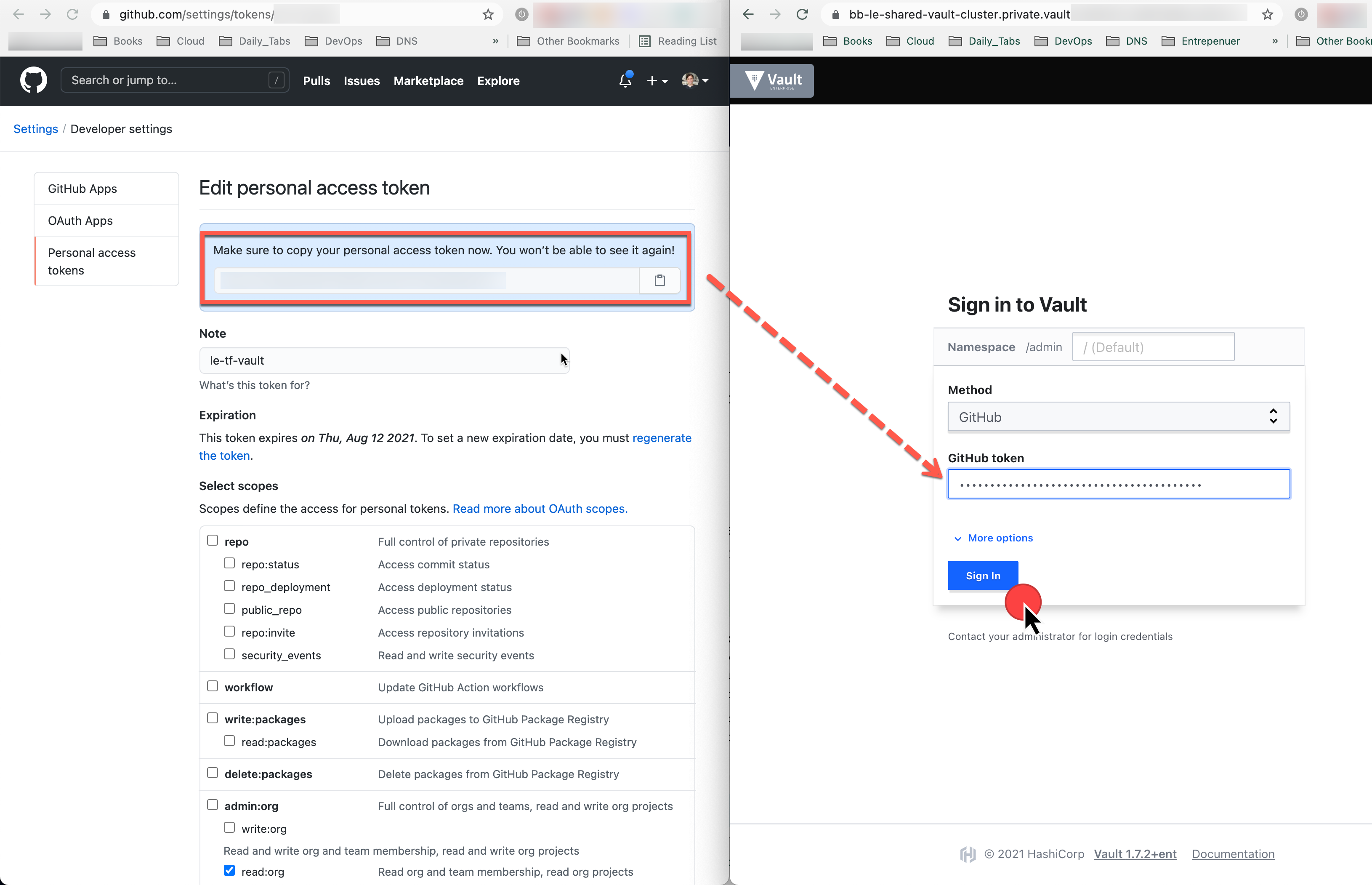Hashicorp Vault credentials ¶
Hashicorp Vault private API endpoint ¶
If you are on HCP, you can get this from the Admin UI. Otherwise, it will depend on how you set up DNS, TLS and port settings for your self-hosted installation. We always favours a private endpoint deployment only accessible from the VPN.
AWS Self Hosted Vault Instance Endpoint ¶
vault_address = "https://vault.aws.binbash.co:8200"
HCP Vault private API endpoint ¶
vault_address = "https://bb-le-shared-vault-cluster.private.vault.xxxxxxxxxx.aws.hashicorp.cloud:8200"
Hashicorp Vault token ¶
We'll need to setup this Vault auth token in our [/config/common.config] file whenever we run the Terraform Leverage Reference architecture for:
Vault token generation and authentication
Vault token that will be used by Terraform, or vault cli to perform calls to Vault API. During the initial setup, you will have to use a root token. If you are using a self-hosted installation you will get such token after you initialize Vault; if you are using Hashicorp Cloud Platform you can get the token from HCP Admin UI.
After the initial setup, and since we recommend integrating Vault to Github for authentication, you will have to follow these steps:
- Generate a GitHub Personal Access Token: https://github.com/settings/tokens
- Click “Generate new token“
- Under scopes, only select
"read:org", under"admin:org"
Get vault token from your GH auth token ¶
- Run vault cli vía docker:
docker run -it vault:1.7.2 sh - Vault ENV vars setup (
NOTE: this will change a little bit between AWS self-hosted vs HCP vault deployment)
export VAULT_ADDR="https://vault-cluster.private.vault.XXXXXX.aws.hashicorp.cloud:8200"; \ export VAULT_NAMESPACE="admin" vault login -method=github╭─ ~ ············································································· ✔ at 14:21:27 ╰─ docker run -it vault:1.7.2 sh / # export VAULT_ADDR="https://bb-le-shared-vault-cluster.private.vault.xxxxxxx.a ws.hashicorp.cloud:8200"; export VAULT_NAMESPACE="admin" / # vault login -method=github GitHub Personal Access Token (will be hidden): Success! You are now authenticated. The token information displayed below is already stored in the token helper. You do NOT need to run "vault login" again. Future Vault requests will automatically use this token. Key Value --- ----- token s.PNAXXXXXXXXXXXXXXXXXXX.hbtct token_accessor KTqKKXXXXXXXXXXXXXXXXXXX.hbtct token_duration 1h ...- input your GH personal access token
- Set the returned
tokenin step 4) into/config/common.config->vault_token="s.PNAXXXXXXXXXXXXXXXXXXX.hbtct"

Hashicorp Vault UI Auth ¶
You can also manage your Vault instance via its UI. We'll present below screenshot to show an example using the Github personal access token, one of our supported auth methods.
- Generate a GitHub Personal Access Token: https://github.com/settings/tokens
- Click “Generate new token“
- Under scopes, only select
"read:org", under"admin:org"
Open your preferred web browser choose Github auth method and paste your GH token and you'll be able to login to your instance.